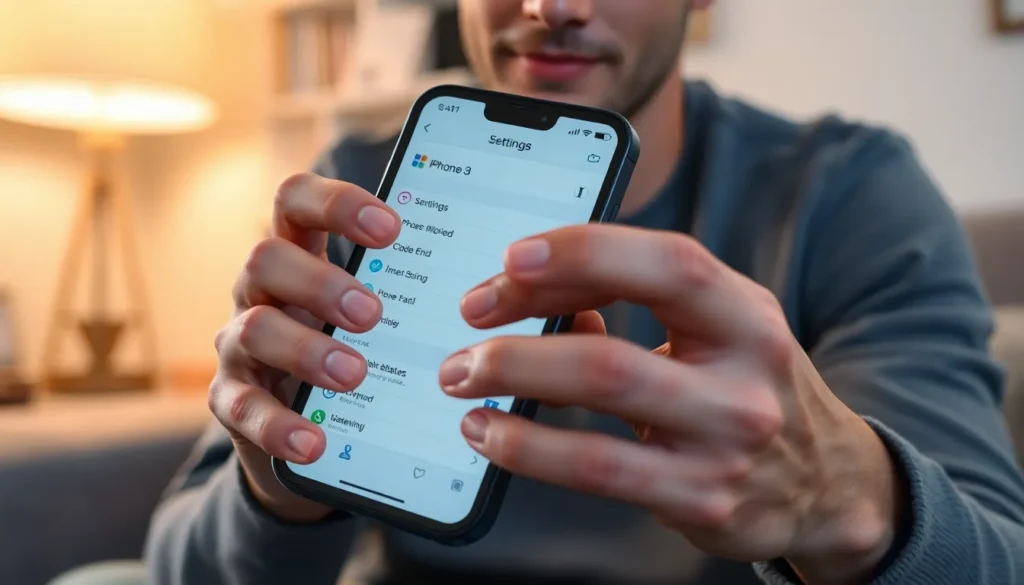Table of Contents
ToggleEver felt like your iPhone’s playing tricks on you? Maybe it’s time for a little reset magic. When you reset settings on your iPhone, it’s like hitting the refresh button on your life—well, your phone life, at least. Forget about those pesky glitches and weird app behaviors; a quick reset can clear the cobwebs and breathe new life into your device.
But wait, what exactly happens when you take the plunge? It’s not as scary as it sounds. Your photos, music, and apps stay put, while settings like Wi-Fi passwords and wallpaper might need a little TLC afterward. So, if your iPhone feels more like a drama queen than a trusty sidekick, resetting those settings could be the ticket to restoring harmony. Let’s dive into what this reset entails and why it might just be the solution you didn’t know you needed.
Overview of iPhone Settings Reset
Resetting settings on an iPhone involves returning device configurations to factory defaults. This process doesn’t erase personal data like photos, messages, or applications. However, it does revert specific settings, affecting the user’s overall experience.
Network settings reset removes stored Wi-Fi passwords, VPN settings, and cellular settings. Users must re-enter network details after the reset to regain connectivity. Display settings, such as wallpaper or brightness adjustments, also return to their default states.
Privacy settings reset affects permissions granted to applications. This means users must revisit app settings to grant permissions like location access. Notifications and sounds may revert to standard configurations, which can lead to missed alerts.
Resetting settings can fix persistent issues. When glitches, slow performance, or connectivity problems occur, this reset often serves as a quick remedy. Returning to default settings can clear errors caused by misconfiguration or software bugs.
Users seeking a comprehensive solution can reset all settings easily. They navigate to Settings, select General, and then select Reset before choosing Reset All Settings. A device passcode may prompt to finalize the process.
Performance may improve post-reset as the device clears accumulated mismatched settings. Users should consider the reset if they notice their iPhone acting unusually. Restoring settings can lead to a smoother user experience, making the iPhone function as expected again.
Types of Settings Reset
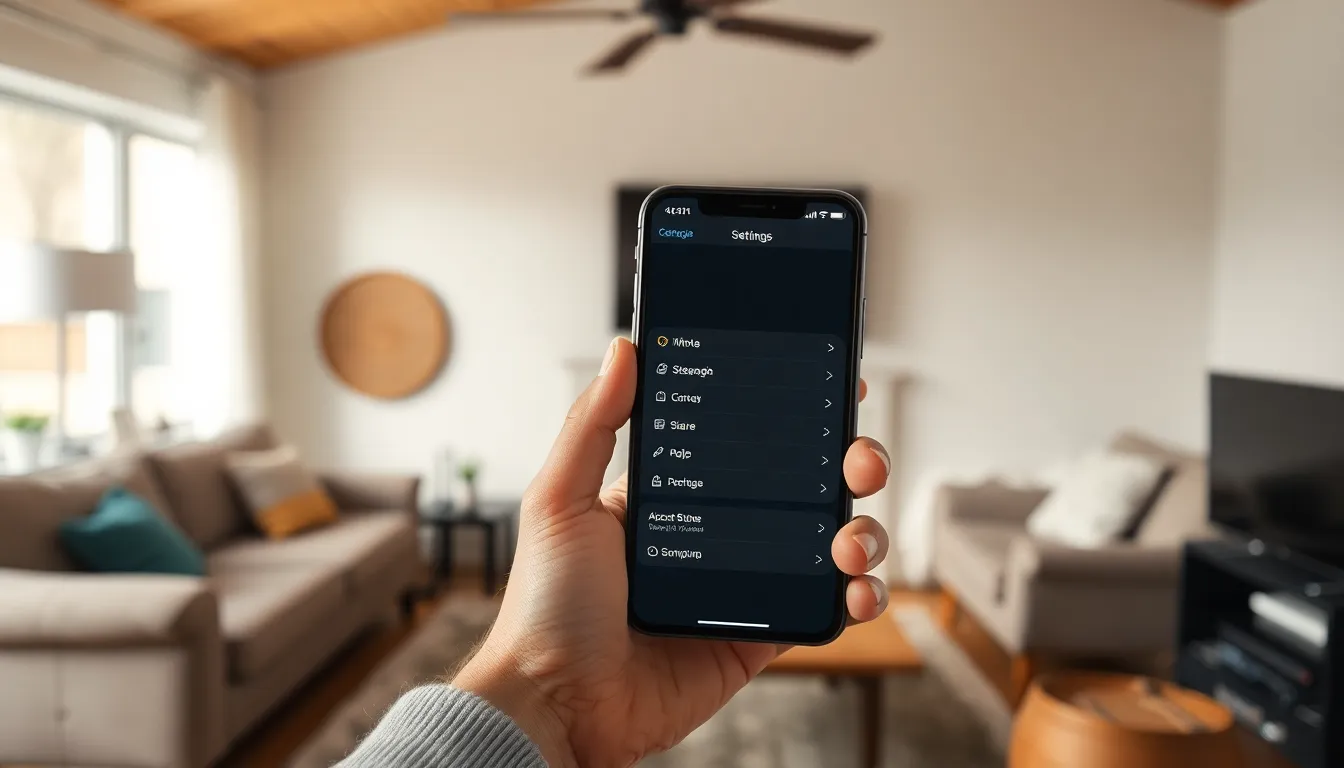
Resetting an iPhone can involve various methods, each serving distinct purposes. Understanding these types helps users select the best option for their needs.
Soft Reset
A soft reset involves simply restarting the device. This action clears temporary issues without altering any settings or data. Users often utilize a soft reset to resolve minor glitches or slow performance. Performing a soft reset involves pressing and holding the power button along with the volume down button until the Apple logo appears on the screen. This method can be a quick and effective solution to restore functionality without any data loss.
Hard Reset
A hard reset forces the device to restart and is typically used when the iPhone becomes unresponsive. This method does not erase personal data but can help recover an unresponsive device. To perform a hard reset, users must quickly press and release the volume up button, then the volume down button, followed by pressing and holding the side button until the Apple logo appears. This process is often necessary in situations involving app freezes or system errors.
Reset All Settings
Reset All Settings returns device configurations to their default values while retaining personal data like photos and apps. This option affects network settings, privacy preferences, and notifications, which users must reconfigure afterward. To initiate this process, users navigate to Settings, select General, and then choose Reset All Settings. While this reset can fix connectivity issues or persistent glitches, it does not erase any personal information, offering a safe way to refresh device settings.
Impact of Resetting Settings
Resetting settings on an iPhone affects various configurations while keeping personal data intact. Users experience significant changes in their device’s performance and setup.
Data Loss Considerations
Personal data such as photos, messages, and apps remains unchanged after a reset. However, users must reconfigure some settings, including Wi-Fi passwords and VPN configurations. As a result, they shouldn’t expect any loss of personal files, but it is essential to note that app permissions and privacy settings revert to defaults. Notifications revert too, which may lead to missed alerts unless users edit those settings again.
Restoring Factory Defaults
Returning to factory defaults means affecting multiple device settings without removing personal data. Network preferences reset, requiring users to re-enter Wi-Fi passwords. Privacy settings require user attention for app permissions and access controls. Notification settings revert to standard preferences, which may disrupt customizable alerts. Users benefit from an enhanced experience since this process often resolves glitches and performance issues.
Best Practices Before Resetting
Resetting settings on an iPhone can enhance performance. Following some best practices can prevent potential inconveniences.
Backup Your Data
Backing up data is essential before any reset. Users can utilize iCloud or iTunes for this purpose. iCloud allows automatic backups over Wi-Fi, making data recovery straightforward. Alternatively, iTunes enables manual backups on a computer, providing an extra layer of security. It’s vital to ensure that all important files, including contacts, photos, and app data, are safely stored. Regular backups help maintain easy access to personal information, especially if resetting settings alters configurations.
Document Your Settings
Documenting current settings aids in restoring preferences after a reset. Users should note specific customizations like Wi-Fi passwords, app permissions, and preferred notifications settings. Using a notebook or digital note-taking app can help keep track of these details. After resetting, users can refer to their documentation to reconfigure their device efficiently. This practice not only saves time but also ensures that the user experience remains consistent following the reset.
Resetting settings on an iPhone can be a powerful tool for users experiencing performance issues or glitches. It offers a way to refresh the device without losing personal data. By returning configurations to their factory defaults users can often resolve persistent problems and enhance their overall experience.
While some adjustments are necessary post-reset such as re-entering Wi-Fi passwords and adjusting privacy settings the benefits can outweigh these minor inconveniences. With careful preparation and documentation of current settings users can navigate the reset process smoothly. Ultimately this method can restore functionality and lead to a more seamless interaction with their iPhone.