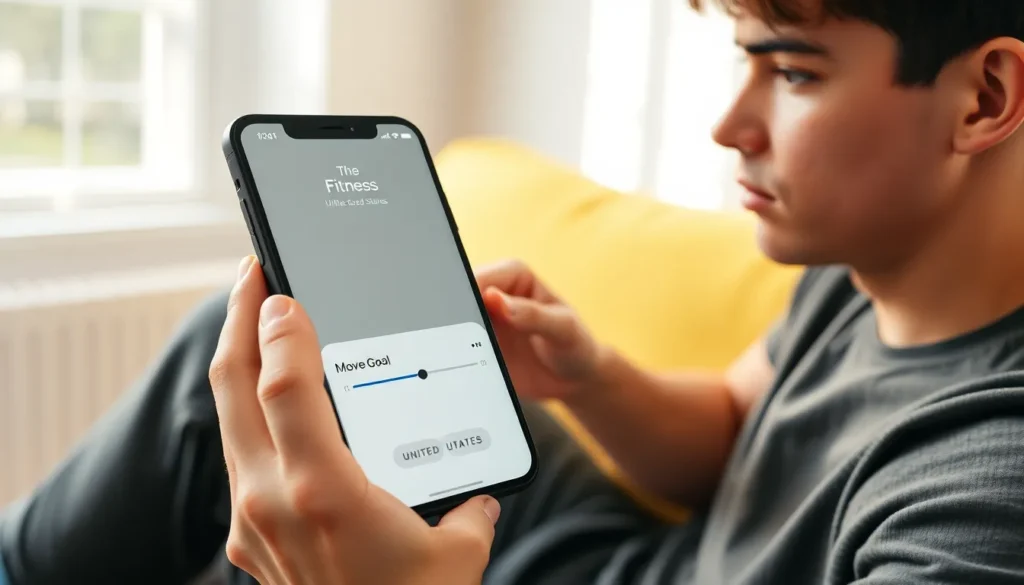Table of Contents
ToggleSetting fitness goals can feel like trying to find a needle in a haystack—especially when that needle is your ideal move goal on an iPhone. But fear not! Changing your move goal is easier than finding the last slice of pizza at a party. Whether you’re aiming to conquer your daily step count or just want to up your game from couch potato to weekend warrior, adjusting this setting can help you stay motivated and on track.
Understand The Move Goal Feature
The Move Goal feature on an iPhone allows users to set personalized fitness targets. Establishing this goal plays a crucial role in overall health and wellness.
Importance Of Setting A Move Goal
Setting a move goal motivates individuals to stay active. A defined target drives commitment to daily activity and fosters a sense of accomplishment. Personalization makes it easier to attain realistic expectations based on current fitness levels. For example, someone transitioning from a sedentary lifestyle might start with a lower goal while gradually increasing it as fitness improves. Adjusting the move goal according to lifestyle changes promotes continuous engagement in physical activity.
Benefits Of Tracking Your Activity
Tracking activity provides valuable insights into daily habits. It highlights trends and helps identify patterns in movement. By monitoring progress, individuals gain awareness of their accomplishments. For instance, seeing an increase in daily steps can boost motivation. Data visualization also aids in setting future goals, leading to better health outcomes. Regular tracking supports accountability as individuals see the direct correlation between effort and results.
How To Access The Move Goal Settings
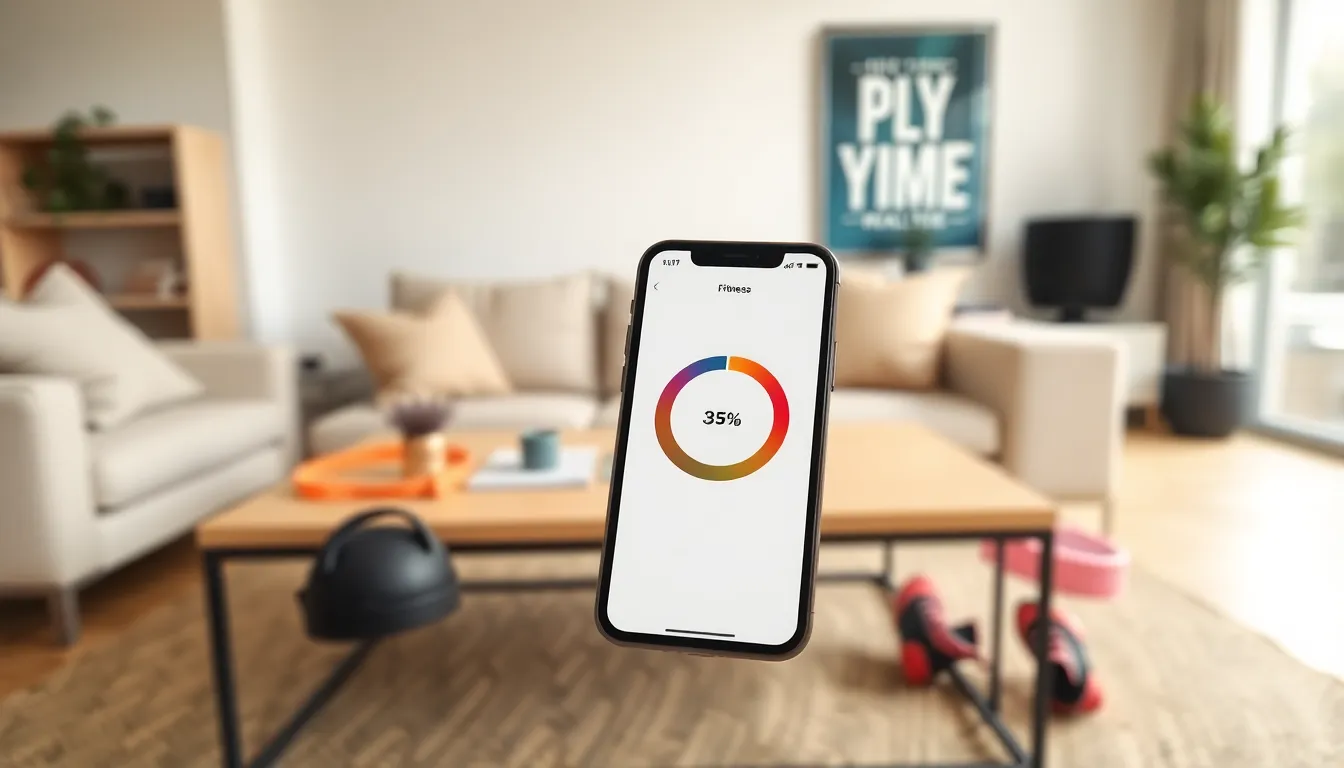
Changing your move goal on an iPhone involves a few simple steps. Accessing the relevant settings ensures a smooth adjustment process.
Open The Fitness App
First, locate the Fitness app on the iPhone. Tap on the icon to launch the app. The Fitness app serves as the central hub for tracking activity and setting fitness goals. Users can quickly get an overview of their daily activity metrics upon opening it. If the app prompts for permissions, grant them to ensure full functionality. This access lets the app track and display personalized move data effectively.
Navigate To The Activity Section
Next, focus on finding the Activity section within the app. Tap the “Summary” tab at the bottom, which displays current progress and patterns. Users can scroll to examine various metrics associated with their fitness journey. The displayed visuals make it easy to identify progress in daily movement. After reaching the summary screen, look for the circular activity rings that represent daily goals. This section offers a clear insight into current goals and progress for effective adjustments.
Steps To Change Your Move Goal
Adjusting the move goal on an iPhone is simple and intuitive. Users can easily personalize their fitness goals to match their activity levels.
Adjusting The Move Goal Slider
To adjust the move goal slider, users first open the Fitness app. Tapping the “Summary” tab reveals current progress and metrics. A scroll down to the move goal section allows for easy adjustments. Users can slide the bar to increase or decrease their daily calorie target. This flexibility aids in tailoring goals to fit individual lifestyles. Once the desired target is set, users can review the changes to ensure they align with personal fitness aspirations.
Saving Your Changes
Saving changes to the move goal is straightforward. After adjusting the slider, users simply tap the “Update” button to confirm the new target. A prompt may appear confirming the adjustments. Users should pay attention to this confirmation to ensure the new goal is saved properly. Once confirmed, the app updates automatically, reflecting the new move goal on the summary page. Engaging in this process helps maintain motivation and promotes consistent progress toward fitness objectives.
Tips For Setting Realistic Move Goals
Setting realistic move goals greatly enhances fitness journeys. Accurate goals motivate individuals to stay active while providing a sense of accomplishment.
Assessing Your Current Activity Level
Understanding current activity levels forms the basis for realistic goal setting. Start by reviewing daily metrics in the Fitness app. Daily calorie burn, step count, and active time provide insights into fitness habits. Previous activity trends help gauge how much to adjust move goals. Consider activity levels before making changes. Goals that align with current habits lead to sustainable progression and reduce feelings of overwhelm.
Setting Incremental Goals
Incremental goals foster a sense of achievement while keeping motivation high. Begin by adjusting move goals by small increments, such as 50 calories. Making gradual increases allows the body to adapt easily. Aiming for realistic, short-term objectives enhances overall success. Small victories celebrated along the way build confidence and encourage continued effort. Consistent adjustments help in maintaining long-term commitment and improving fitness levels.
Adjusting the move goal on an iPhone is a simple yet impactful way to enhance a fitness journey. By personalizing these goals users can stay motivated and track their progress effectively. Regularly revisiting and modifying the move goal ensures it aligns with evolving fitness levels and aspirations.
This flexibility fosters a sense of accomplishment and encourages a more active lifestyle. Embracing small changes and celebrating achievements along the way can lead to significant improvements in overall health and well-being. With the right approach to goal setting users can transform their fitness experience and enjoy the journey toward a healthier life.