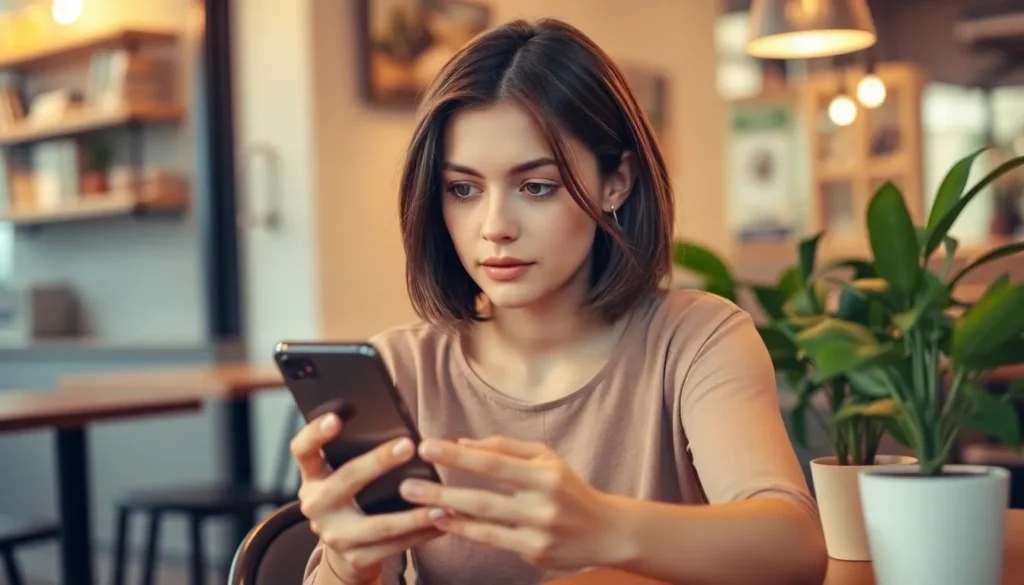Table of Contents
ToggleIn a world where privacy feels like a rare commodity, knowing how to hide your location on an iPhone is like finding a secret stash of chocolate in the pantry. Whether you’re dodging nosy friends or simply want to keep your whereabouts under wraps, mastering this feature can be your ticket to discretion.
Understanding Location Services on iPhone
Location services enable apps and system features to access geographic location data. Users can manage how and when their location is shared, which plays a vital role in privacy settings.
What Are Location Services?
Location services allow devices to identify their geographical position using GPS, Wi-Fi, cellular networks, and Bluetooth. These services support navigation apps, weather updates, and local recommendations. They facilitate personalized experiences, enhancing user engagement with various applications. Users should acknowledge that enabling location services may result in personal data being shared with apps whenever they are active.
How Location Services Work
Location services work by combining various technologies to pinpoint a device’s location. GPS satellites provide precise positioning, while Wi-Fi networks help determine proximity to specific hotspots. Cellular towers offer signal triangulation, increasing accuracy in urban areas with dense infrastructure. Bluetooth technology can refine location accuracy indoors. Users can adjust location settings in their iPhone to control which apps access location information.
Finding the “Hide My Location” Feature

Finding the “Hide My Location” feature on an iPhone helps maintain user privacy. This feature allows individuals to control which apps access their location information.
Accessing Location Settings
To access location settings, individuals open the Settings app. They scroll down and tap on Privacy & Security. Location Services appear next, letting users see which apps have location access. It is possible to toggle the feature on or off for each app. Adjusting these settings enables finer control over privacy.
Navigating to Privacy Settings
For enhanced privacy, users must navigate to Privacy Settings within the Settings app. Tapping on Privacy & Security reveals multiple options related to data sharing. Selecting Location Services presents a comprehensive list of apps utilizing location data. Users can manage permissions and activate the option to keep their location concealed from unwanted access. This control fosters a sense of security and reduces the risk of unauthorized tracking.
Using “Hide My Location” on iPhone
This section outlines the process and tips for using the “Hide My Location” feature on an iPhone. Understanding how to efficiently manage location settings enhances privacy.
Steps to Enable “Hide My Location”
- Open the Settings app.
- Tap on Privacy & Security.
- Select Location Services.
- Scroll to the Share My Location option.
- Toggle off Share My Location to disable location sharing.
This process effectively stops sharing locations with apps. Adjust app permissions under Location Services for specific control.
Tips for Effective Use
- Regularly review app permissions.
- Utilize Find My for tracking devices without revealing location.
- Turn off location services for apps that don’t need it.
- Use Airplane Mode temporarily for increased privacy.
Implementing these tips ensures better control over personal data. Staying proactive reduces the risk of unauthorized tracking.
Benefits of Hiding Your Location
Hiding location offers several advantages that enhance user experience on iPhones.
Enhancing Privacy
Privacy becomes paramount in a world where data breaches are common. Users can avoid unwanted attention by concealing their location. It protects against unauthorized access to personal information from apps and services. Individuals can freely engage with their devices without fearing constant monitoring. This feature allows enhanced control over who accesses location data, fostering a sense of security.
Preventing Unwanted Tracking
Unwanted tracking affects many users, often leading to irritating situations. By hiding their location, users minimize tracking by advertisers and apps. They safeguard personal routines and habits from potential exploitation. Controlling location visibility also reduces risks associated with sharing data unintentionally. Implementing these practices offers peace of mind, ensuring that only trusted apps access sensitive information.
Troubleshooting Common Issues
Many users encounter issues with hiding their location on an iPhone. Identifying and resolving these problems ensures a seamless experience while maintaining privacy.
Location Not Hiding
When location settings don’t work as expected, various factors could be at play. First, the user may have inadvertently enabled location services for specific apps. These permissions can override the “Hide My Location” feature. Also, airplane mode might obscure location data, but the GPS can still function in some instances. Restarting the device often resolves temporary glitches as well. If the problem persists, users should check for software updates. Installing the latest iOS version can fix bugs affecting location functions.
App Permissions Problems
App permissions play a crucial role in controlling location access. A user might find certain apps still track their location despite attempts to hide it. This situation can occur if permissions haven’t been adjusted correctly. It’s essential to access the Privacy and Security settings, then select Location Services to review which apps have access. Users must adjust settings for each app according to their preferences. Disabling access for apps that don’t require location information prevents unauthorized tracking. Regularly reviewing these permissions helps maintain privacy and control.
Mastering the “Hide My Location” feature on an iPhone is crucial for safeguarding personal privacy. By understanding and managing location settings users can effectively control who accesses their location data. This not only protects against unwanted tracking but also enhances overall security while using apps.
Regularly reviewing app permissions ensures that only trusted applications have access to sensitive information. With these practices in place users can navigate their devices with confidence knowing their whereabouts remain private. Embracing these privacy measures empowers individuals to enjoy a more secure digital experience.