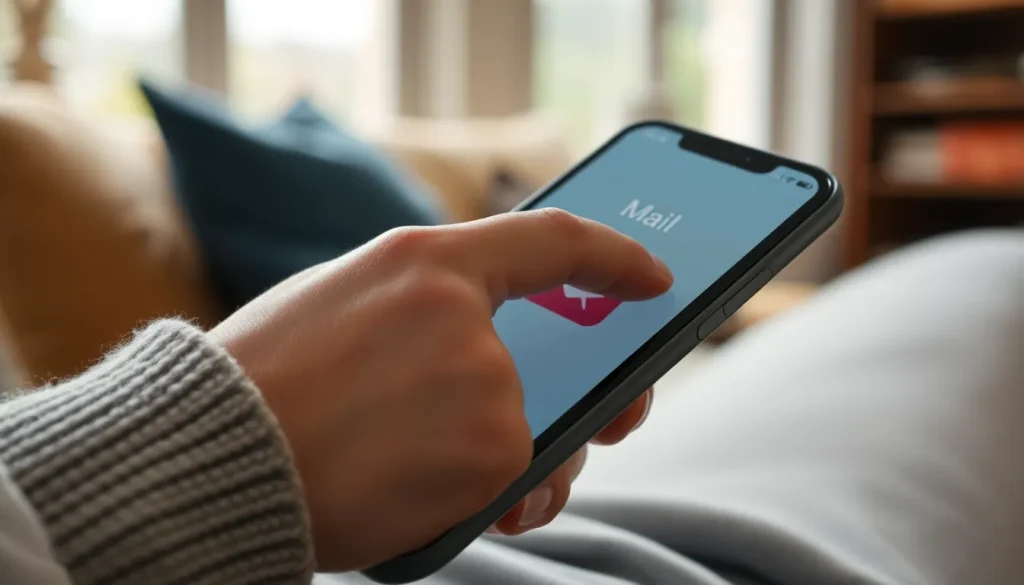Table of Contents
ToggleAdding email to the iPhone Mail app might sound like a task for tech wizards, but it’s as easy as pie—if pie were made of pixels and passwords. With just a few taps, users can transform their iPhone into a powerful communication hub, making missed emails a thing of the past. Imagine having all your important messages neatly organized, right at your fingertips.
Overview of iPhone Mail App
iPhone Mail app serves as a centralized hub for managing emails from multiple accounts. Accessibility represents a key feature, allowing users to view messages from various providers in one place. This app supports popular email services such as Gmail, Yahoo, and Outlook.
Users benefit from an intuitive interface designed for easy navigation. Features include organized inboxes, folders for different categories, and options to flag important messages. Notifications alert users about new emails, ensuring they stay updated.
Additionally, the iPhone Mail app integrates seamlessly with other iOS features. Calendar events link directly from emails, while contacts sync effortlessly. Such integration enhances productivity and streamlines communication.
Customization options allow users to personalize their email experience. They can choose notification settings, preview styles, and folder arrangements. Efficient search functions enable quick access to specific emails or attachments.
Security measures protect sensitive information. Built-in encryption secures email content during transmission. Users benefit from features like two-factor authentication and spam filtering.
Overall, the iPhone Mail app transforms the device into an effective communication tool. Its straightforward setup process widely accommodates various email accounts. Using this app empowers users to manage their emails more effectively, making it an essential application on any iPhone.
Preparing to Add Your Email
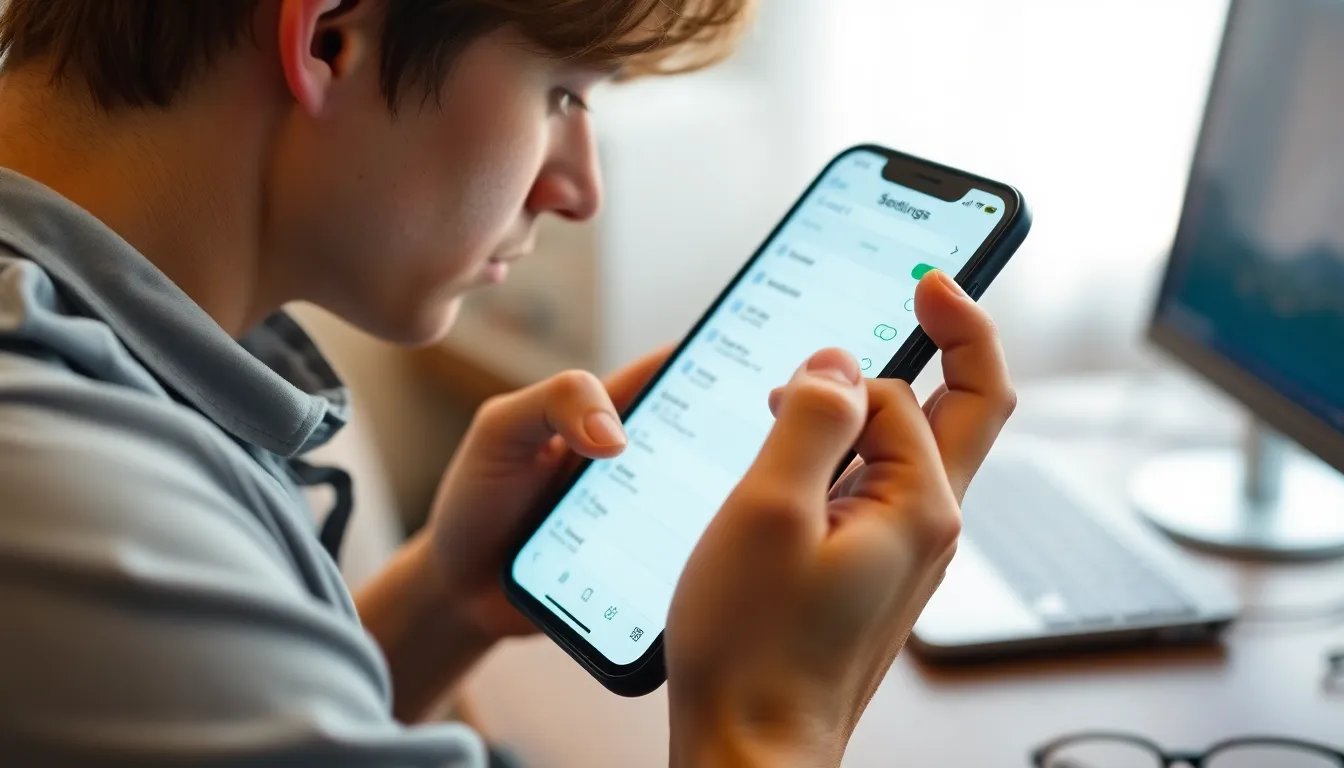
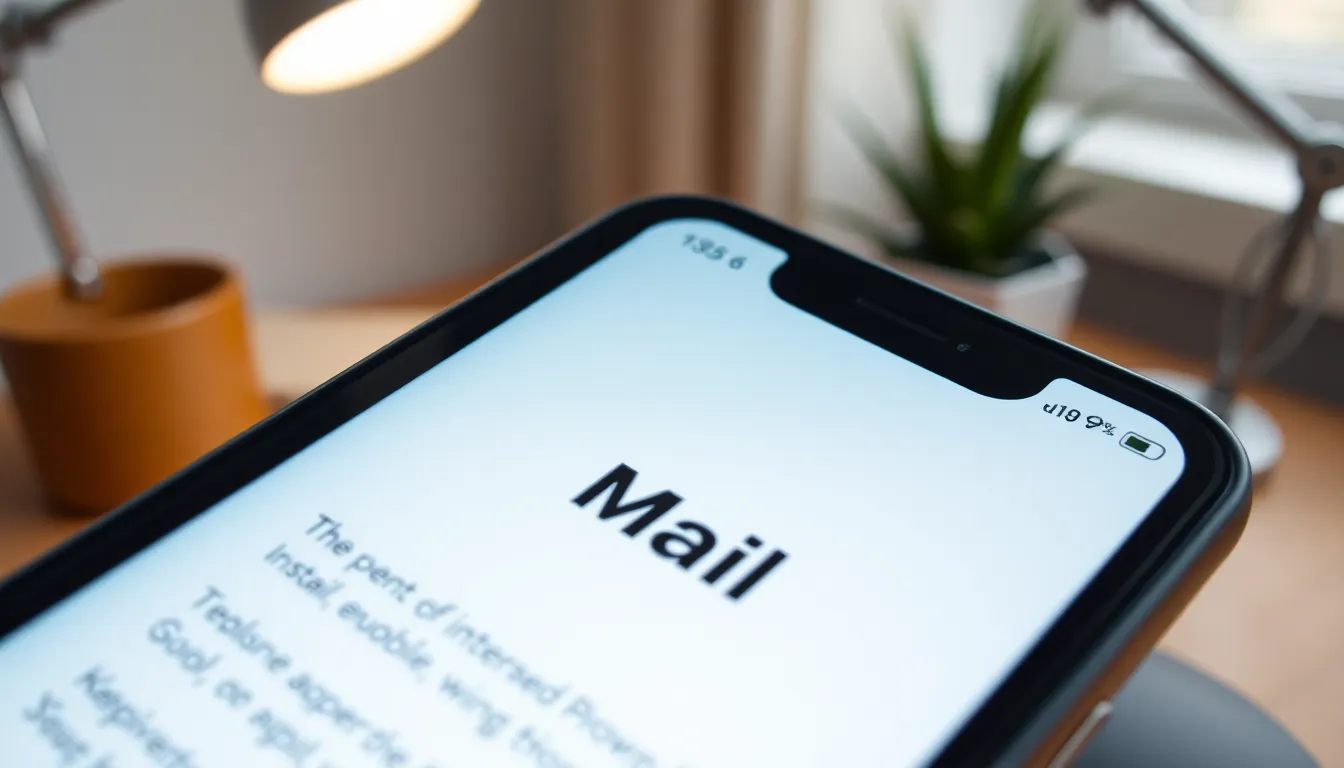
Before adding an email account, ensure the email service works with the iPhone Mail app. Most popular services, such as Gmail, Yahoo, and Outlook, are compatible.
Checking Email Compatibility
Confirm the email provider offers IMAP or POP3 support. IMAP allows synchronization across multiple devices, while POP3 downloads emails and typically removes them from the server. Check the official website of the email provider for specific setup details, as compatibility can vary.
Gathering Required Information
Collect essential information to set up your email account. This includes the email address, password, and server settings for incoming and outgoing mail. Many email providers offer automatic configuration for their accounts, but manual settings may be required for some users. Users should visit their email provider’s support page for accurate server information.
Step-by-Step Guide to Add Email
Adding an email account to the iPhone Mail app is straightforward. Follow these steps to get connected.
Adding a Gmail Account
To add a Gmail account, open the Settings app. Scroll down, then tap “Mail.” Select “Accounts,” followed by “Add Account.” Choose “Google,” then enter your Gmail address and password. Follow the prompts to allow necessary permissions. Users can adjust settings for Mail, Contacts, Calendars, and more before saving changes.
Adding a Yahoo Account
For Yahoo, access the Settings app on the iPhone. Navigate to “Mail,” then tap “Accounts.” Select “Add Account,” and choose “Yahoo.” Input your Yahoo email address and password. Users need to authenticate with a verification code if prompted. Adjust settings based on preferences and finish by saving the account details.
Adding Other Email Providers
Adding other email providers involves a similar process. Open the Settings app, go to “Mail,” and tap “Accounts.” Choose “Add Account,” then select the appropriate provider from the list. If the provider is not listed, select “Other.” Enter your email details, including the incoming and outgoing server settings. Users should check their email provider’s support site for specific server information to ensure proper configuration.
Troubleshooting Common Issues
Adding email accounts to the iPhone Mail app can sometimes lead to issues. Identifying these problems early can help in resolving them quickly.
Problems with Authentication
Authentication errors often occur when incorrect credentials are entered. Users should double-check their email address and password for accuracy. If two-factor authentication is enabled, a verification step might be necessary. For Gmail users, it may include generating an app password through their Google account settings. Many email providers allow password resets; using this can resolve access issues quickly. Reviewing the provider’s support documentation usually offers additional guidance for specific authentication problems.
Connection Issues
Connection issues frequently arise due to poor network conditions. Verifying Wi-Fi or cellular data connectivity can resolve this quickly. Restarting the device often improves the connection. Settings should be checked to ensure that airplane mode is turned off. Firewalls or security software on the network can sometimes block email access, requiring users to adjust those settings. Ensuring that the email server settings are accurate also plays an essential role in solving connection issues. Using the provider’s recommended settings guarantees a smoother setup.
Adding email accounts to the iPhone Mail app transforms how users manage their communications. With a few simple steps anyone can turn their device into a powerful tool for staying organized and connected. The app’s user-friendly interface and robust features make it easy to access important messages and customize the email experience.
By following the guidelines provided and addressing potential troubleshooting issues, users can ensure a smooth setup process. Embracing the iPhone Mail app not only enhances productivity but also contributes to a more efficient digital lifestyle. Whether for personal or professional use it’s a valuable resource for anyone looking to streamline their email management.